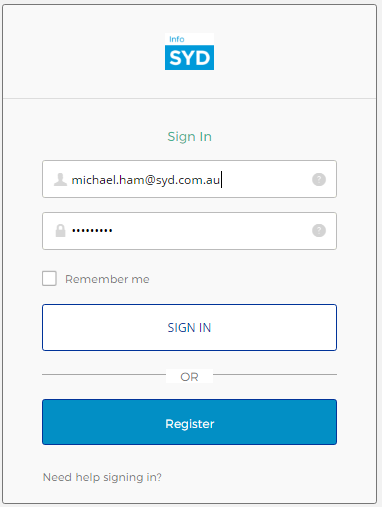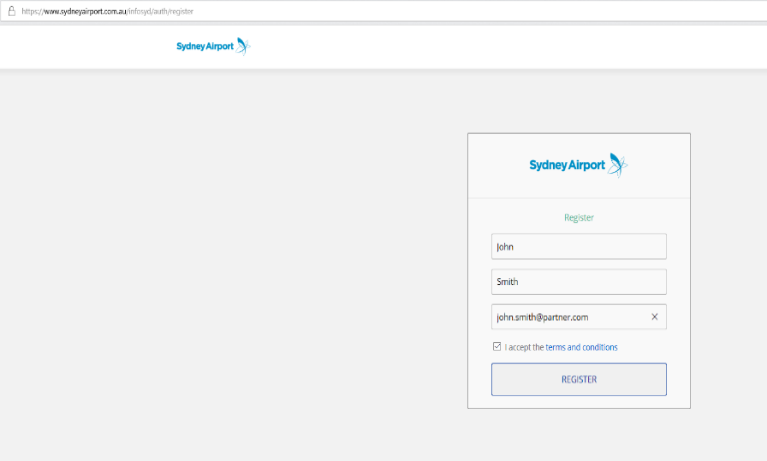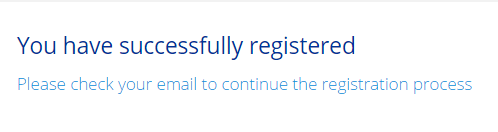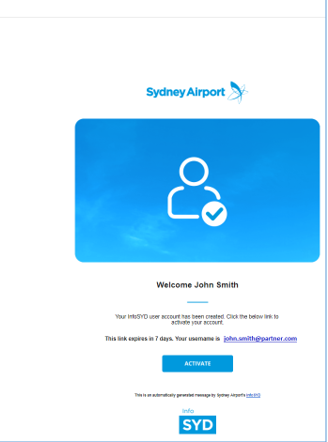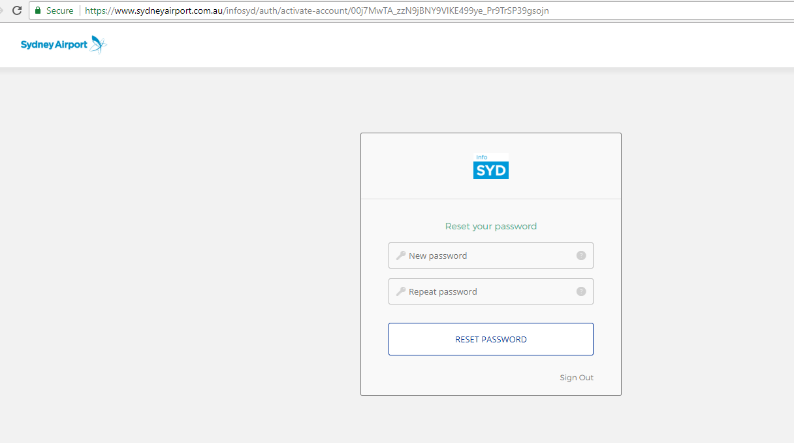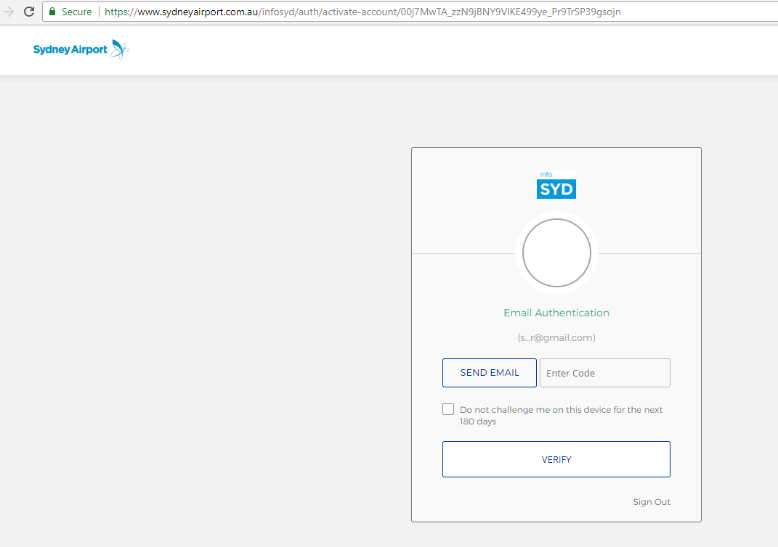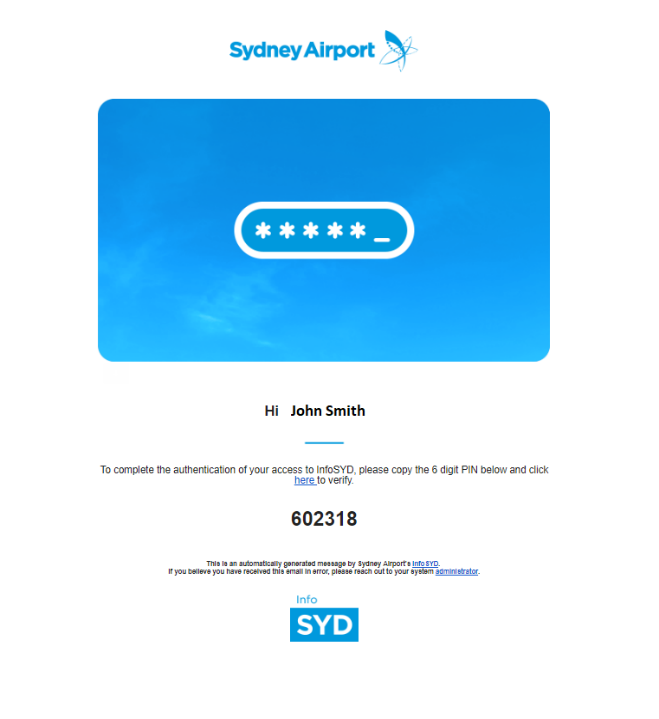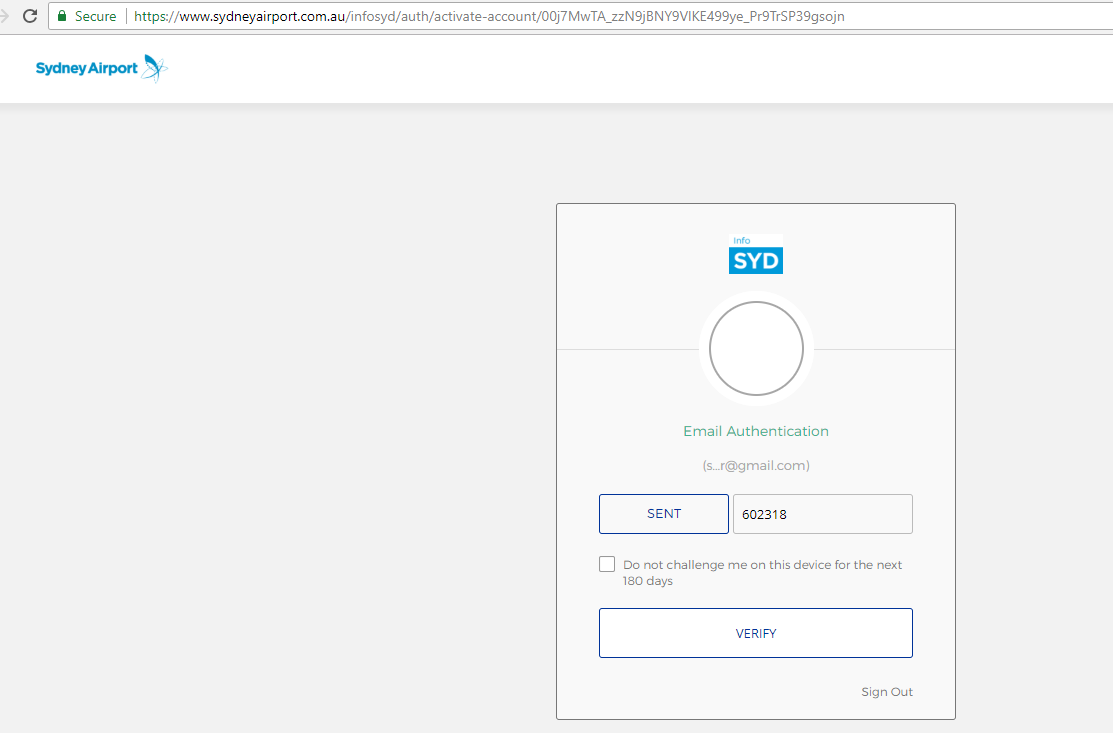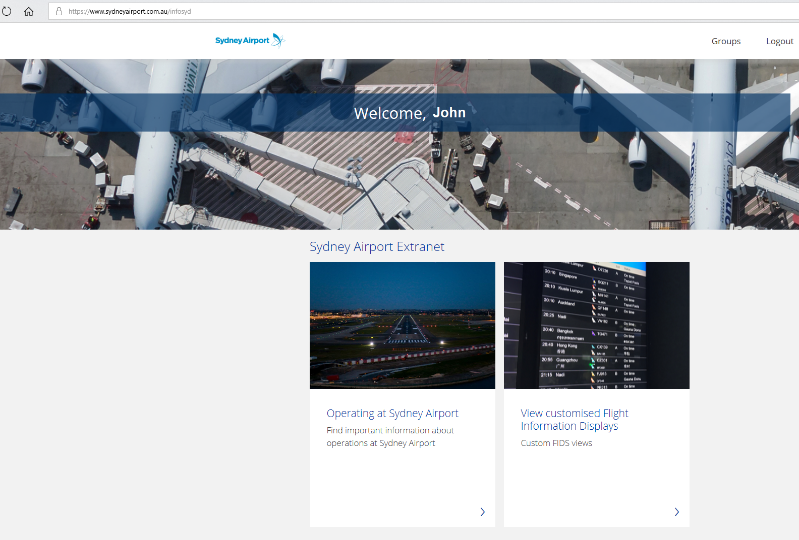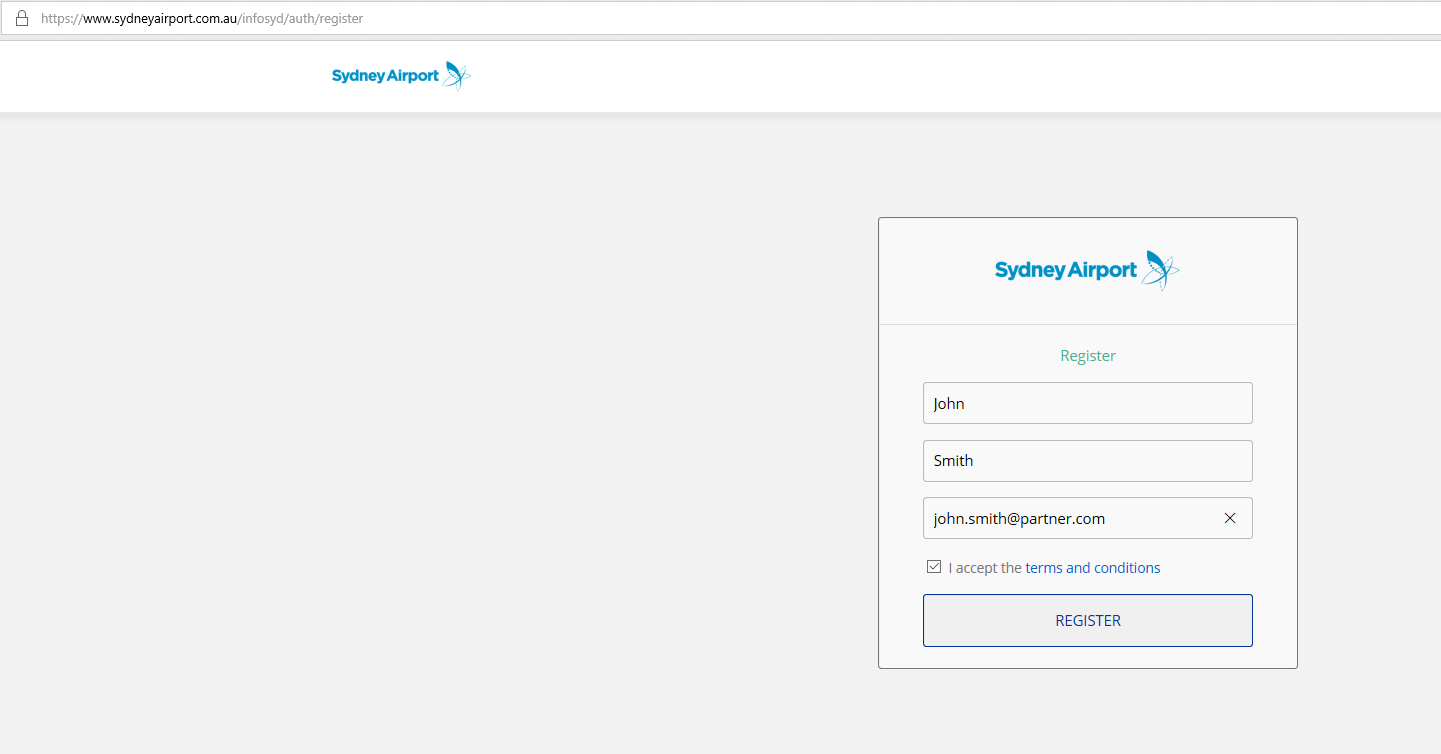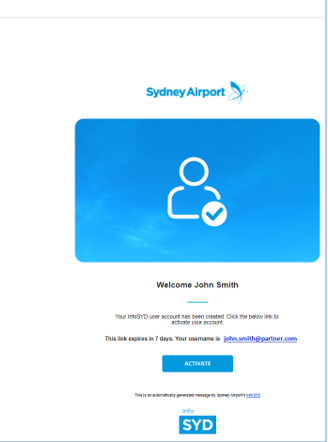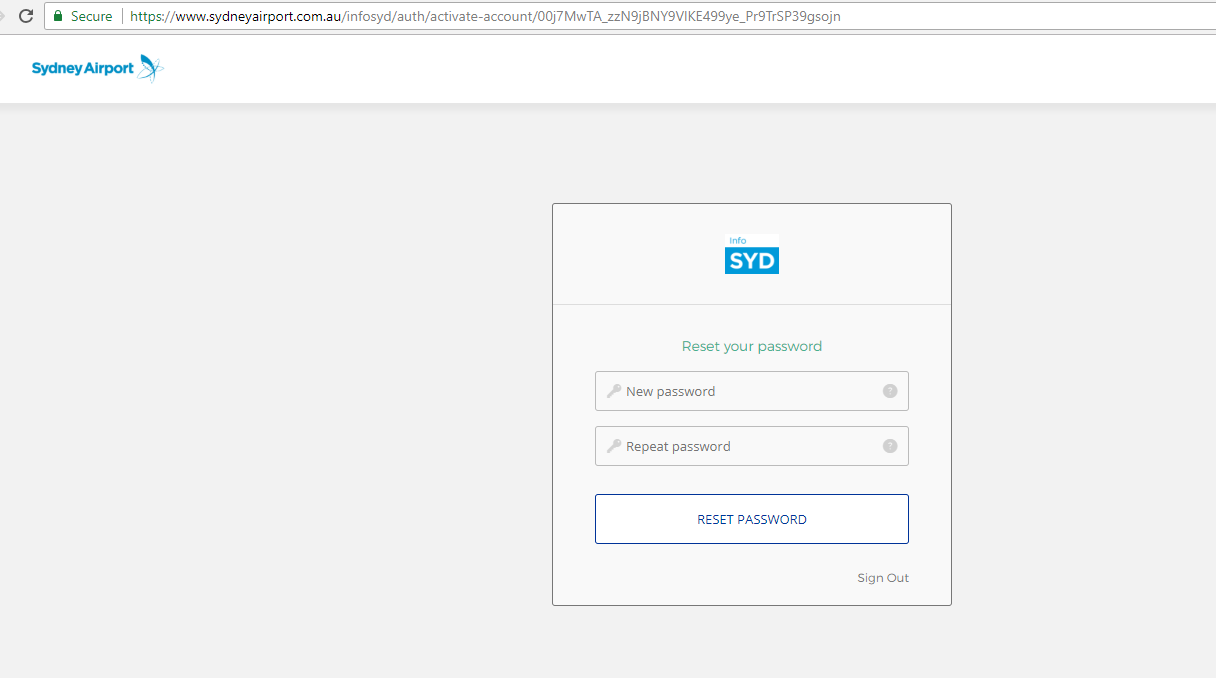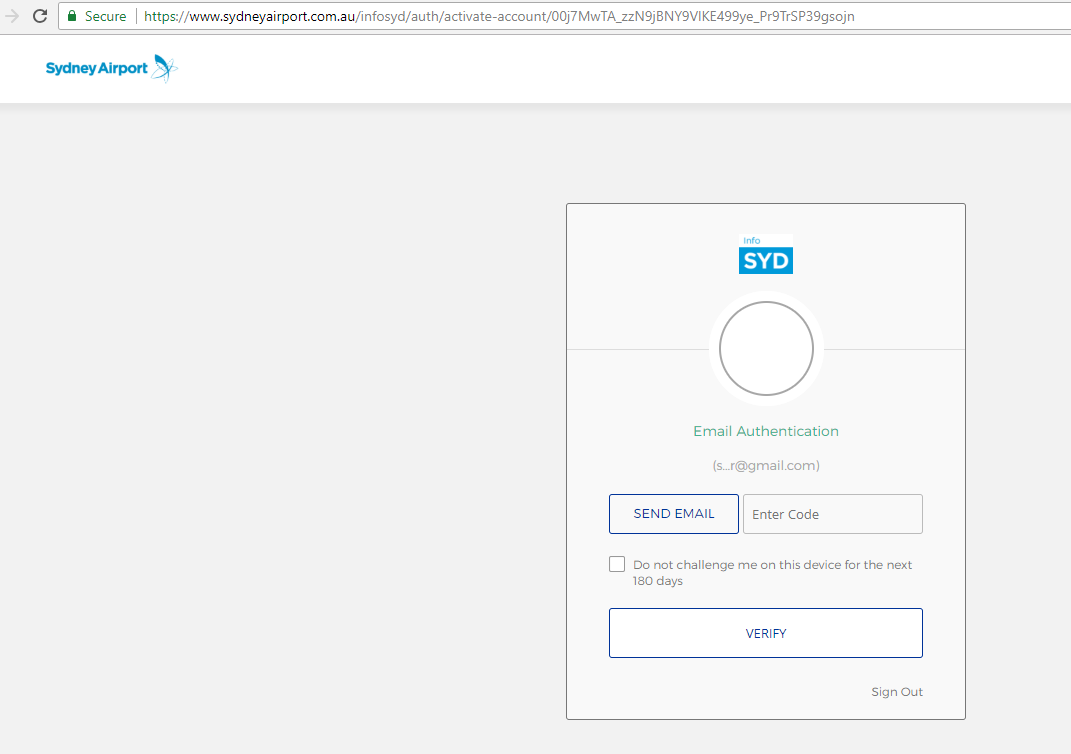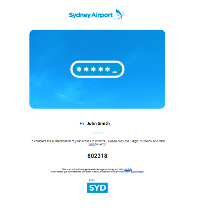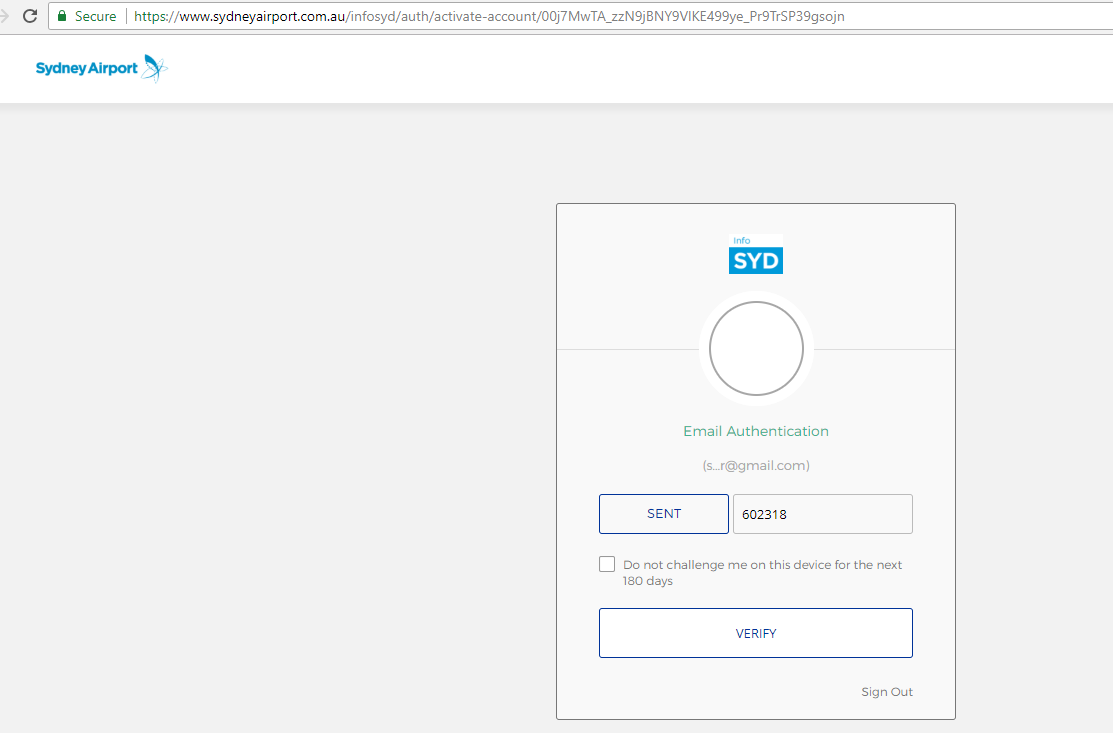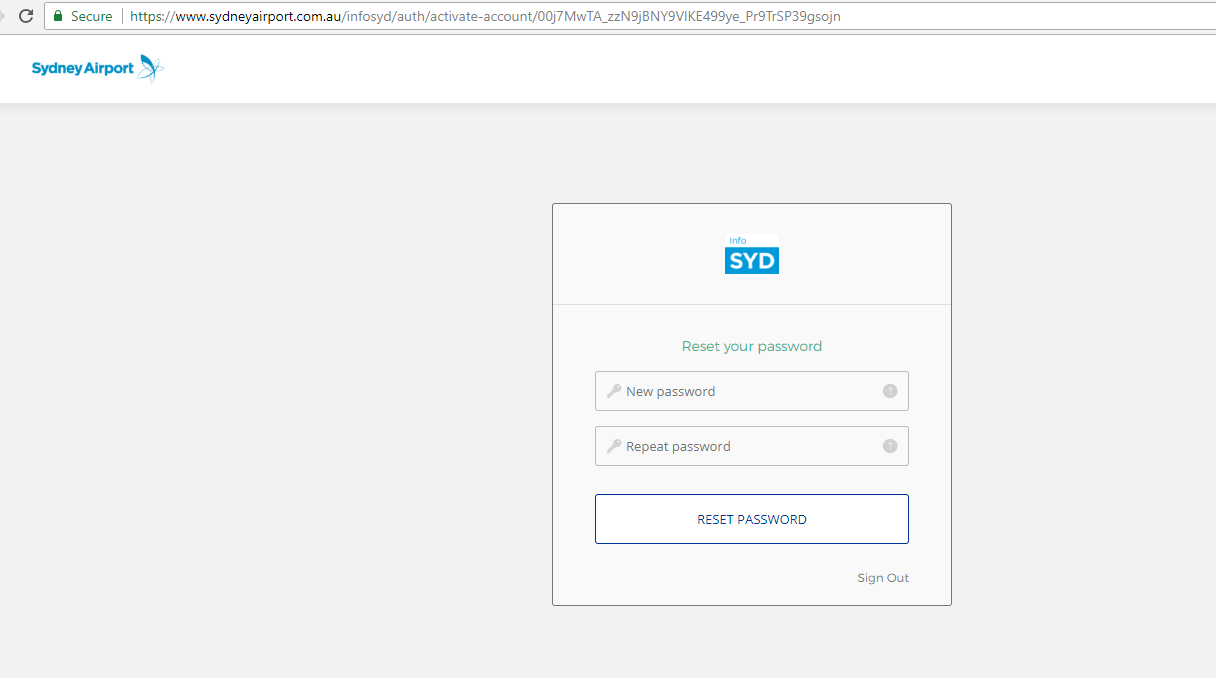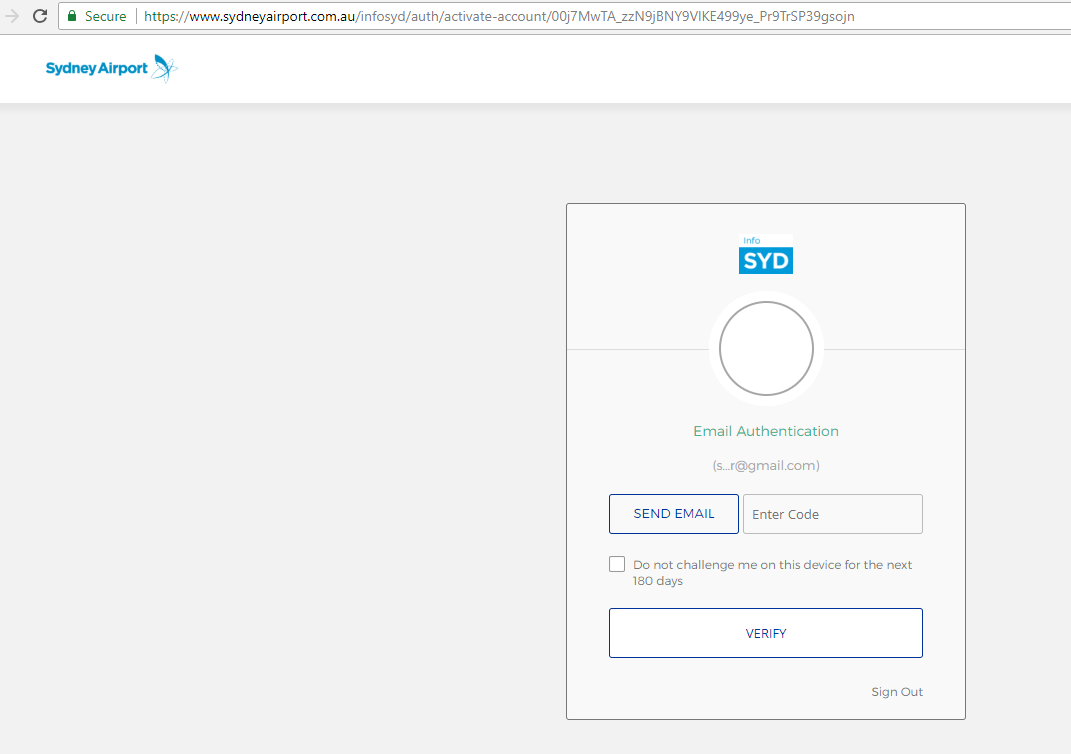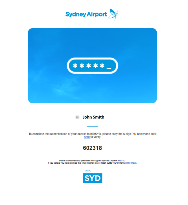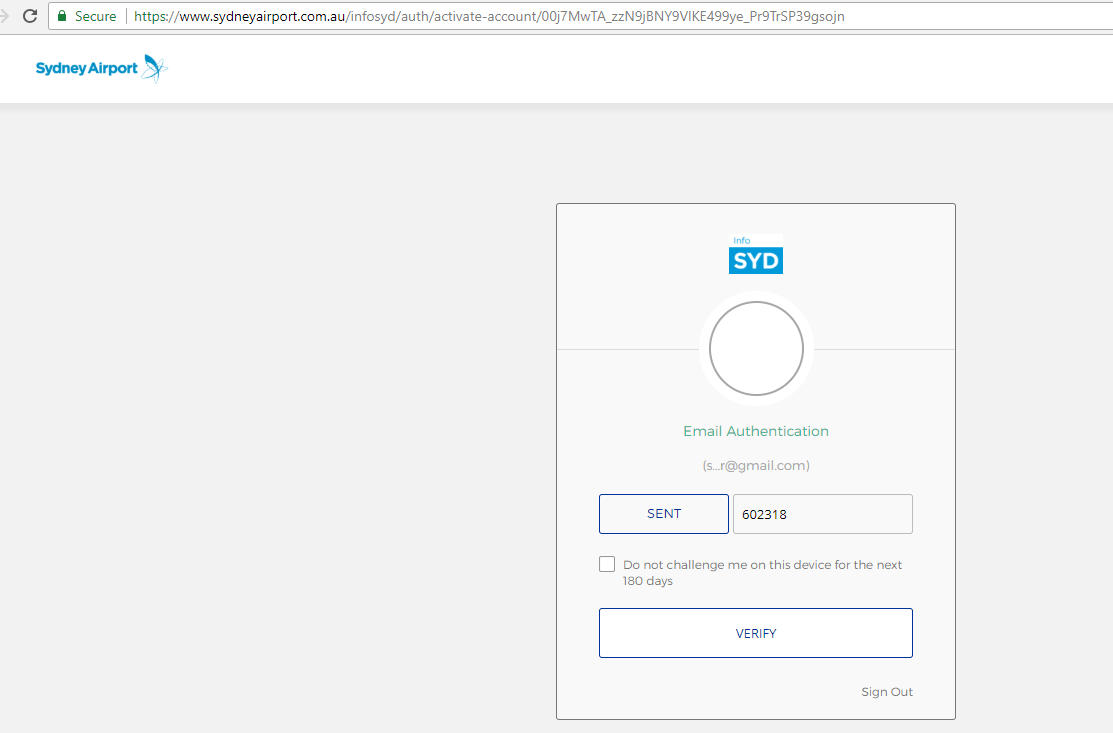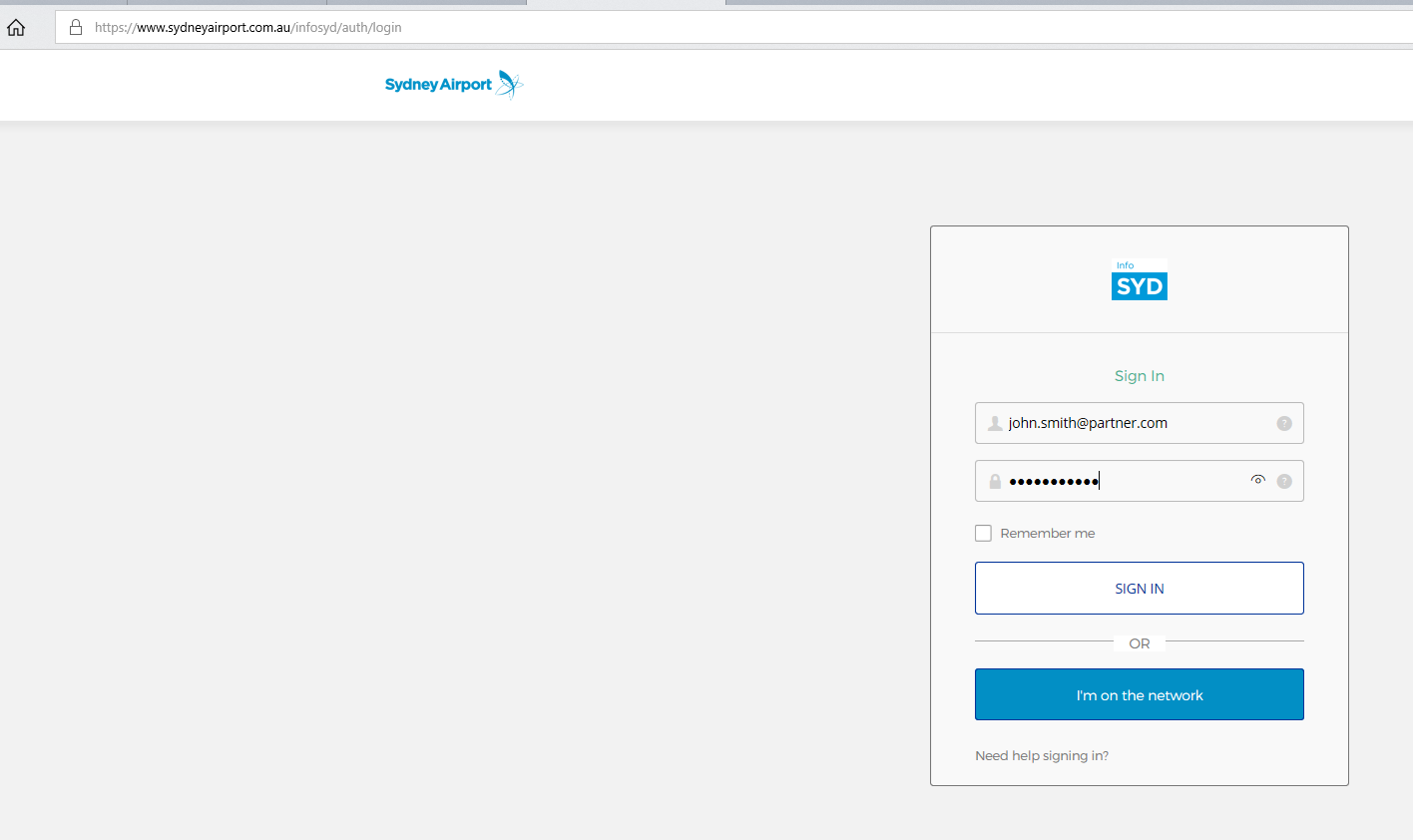How to log in to InfoSYD?
https://www.sydneyairport.com.au/infosyd/auth/login
You can download the instructions from here.
If new to InfoSYD, please follow these log in instructions. Existing users will sign in with their email and password
-
Click here to go to the log in page and click register
a. Existing users Sign In with their email and password.
b. New User will click Register.
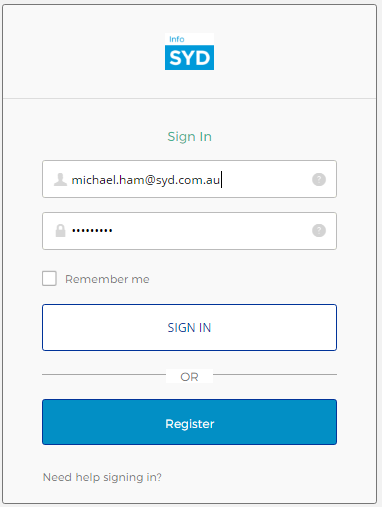
-
Enter your first and last name and email address
-
Accept the terms and conditions.
-
Click register
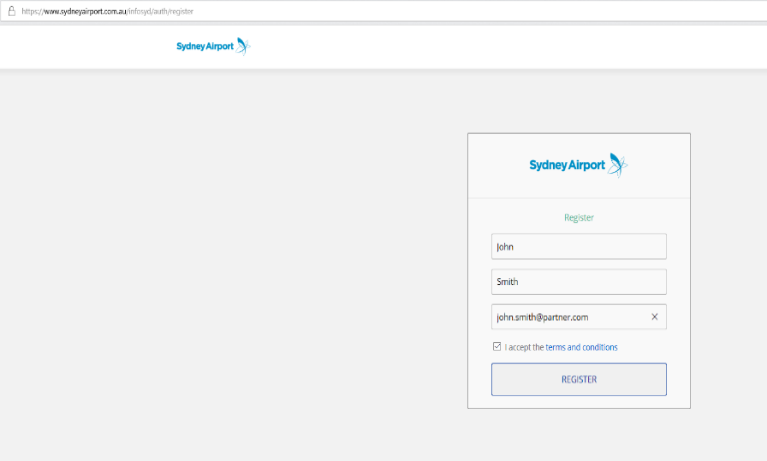
-
Once registered, you will receive a successfully registered message
-
User clicks to their email to continue with the registration process further.
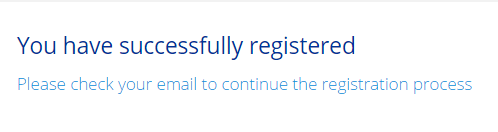
-
You will receive an activation email to continue the registration process
-
User clicks on “Activate” link.
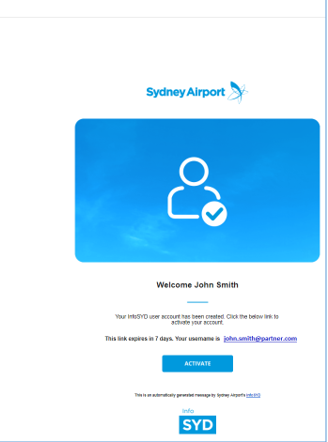
-
User will be asked to “Reset Your Password”
-
From the email, you’ll be taken to the password set up page.
-
Enter your new password
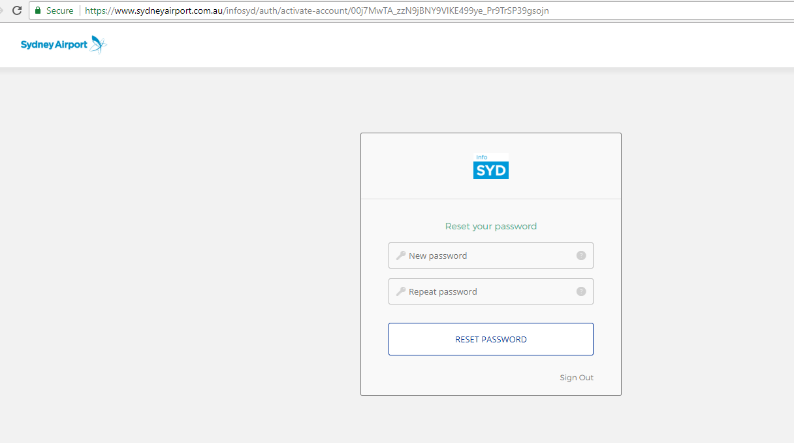
-
The password must be at least 8 characters long, it must have at least 1 CAPITAL LETTER, 1 NUMBER and 1 SYMBOL (e.g. @, #, %, *).
-
Enter your password again
-
Click on reset password
-
User is enrolled in 2-stage authentication.
-
Click on “Send Email”.
-
User may click on “Do not challenge…” box to prevent being asked to re-authenticate after 180 days.
-
Click on “Send Email”.
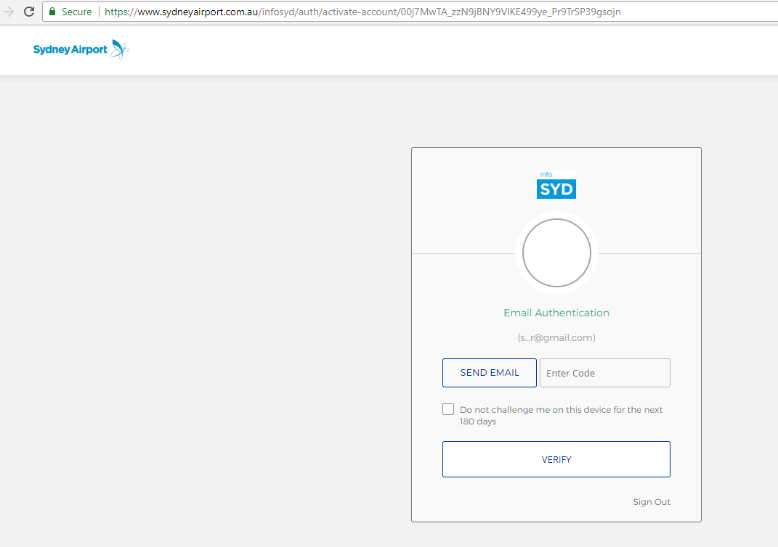
Please note that users must use a registered work email with an approved domain i.e. joe.bloggs@syd.com.au
InfoSYD does not accept personal email accounts like @gmail, @hotmail, etc.
-
User clicks back to their email to check for an emailed 6-digit PIN code which is valid for 1 hour.
Note: If you fail to respond with the PIN code, the login process is cancelled, and you must restart the registration process
-
User copies the PIN and clicks on the word “here to verify” to progress to the next screen
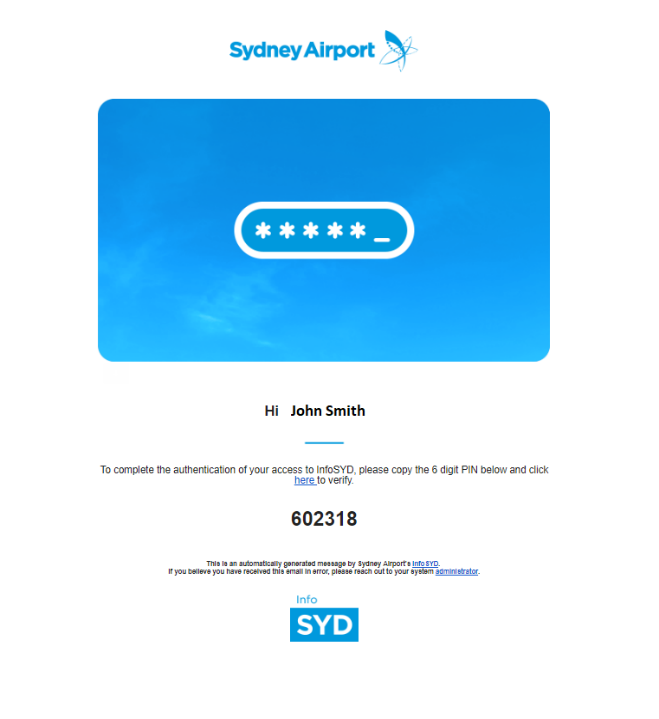
-
Paste the PIN on to next page.
-
Click “Verify”.
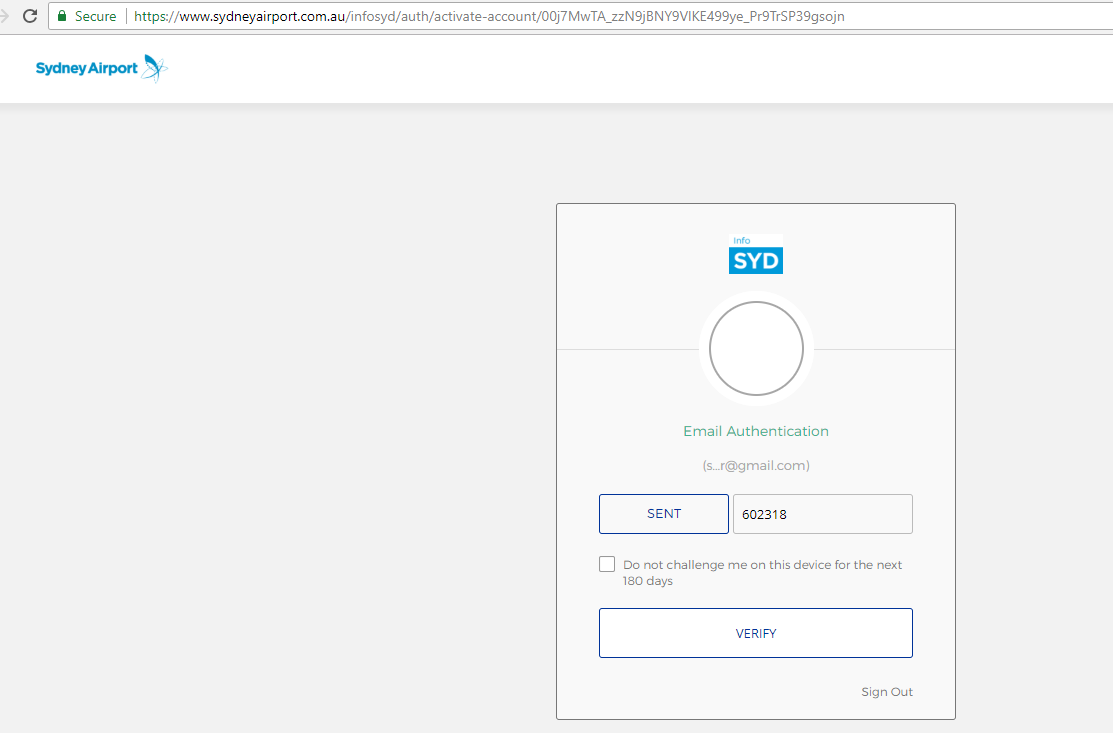
-
User is then successfully logged in to the InfoSYD Portal.
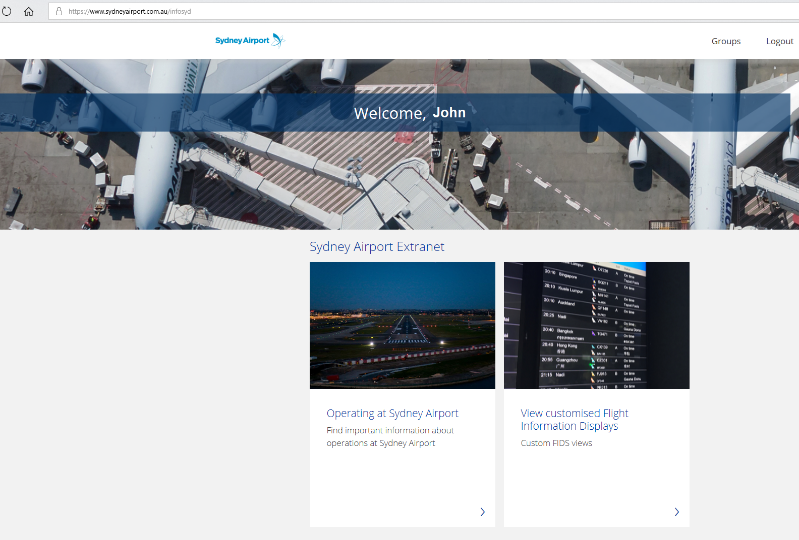




 English
English
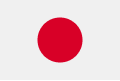 日本語
日本語